This article covers the myriad of ways you can customize Med-Challenger Assignments to meet the needs of your entire program as well as a specific learner.
When making assignments, the Assignment Wizard gives you the option to determine when assignments start and when they are due. The window of time between the Start (Effective Date) and End (Due Date) dates is the assignment's "effectivity" period. The ability to manage dates of a large number of assignment uniformly or create specific dates for each separate assignment gives you the freedom to plan ahead - or make quick assignments on the fly.
Managing Assignments
To get started, click the Manage Assignments button on the Dashboard or use the main menu on the left margin (desktop), click My Program, then Assignment Manager.
If using a mobile device and the vertical menu does not appear, click the three lines next to Med-Challenger at the top, left side of the screen.
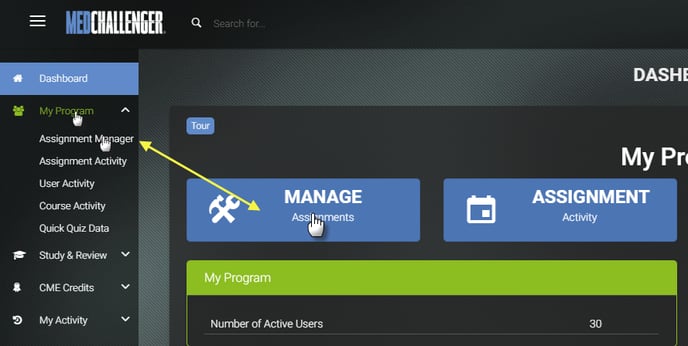
Let's make an assignment.
Click Create New Assignment: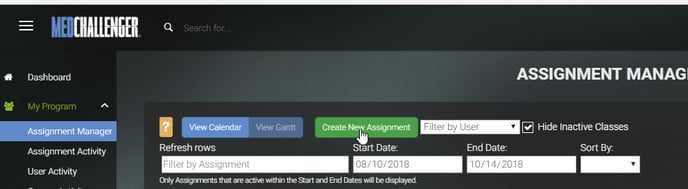
The Assignment Wizard will initiate.
Tips:
- You are making an assignment(s) today, but your start dates can be in the future.
- The Start Date is the time at which an assignment is effective, that is, learners are able to access and complete the assignment.
- The End Date, is akin to a "due date," but it's technically the end of effectivity - when the assignment is essentially "closed" or unavailable.
- It may be tempting to simply assign everything at once, with a single start date and end date (ie. "ok guys, do all of this by the end of this program year"), but that is NOT recommended.
- Assign small bits - by group - when possible. If Sam and Joe, need to do the same assessment(s) during the same effectivity window, create one assignment (select the assessment materials) and assign both Sam and Jim to that single assignment. This will group the data from Sam and Jim's performance on that assignment together for better analysis. You don't want a million single person, single set ups, if you can help it. You can, but...ugh.
Start Date Options
Let's select the options for your start and end dates.
You have the option to:
- Have the assignments start immediately (as soon as the assignment is submitted)
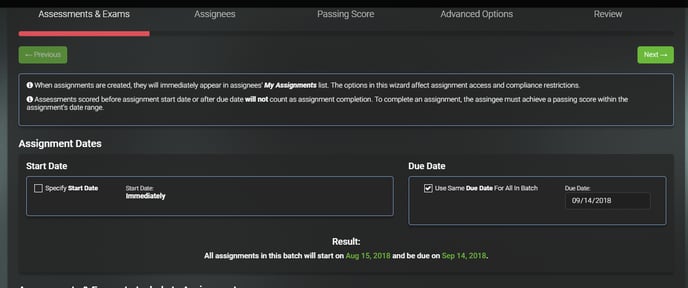
- Specify a Start Date – great for making large numbers of assignments, for rotations or calendar years
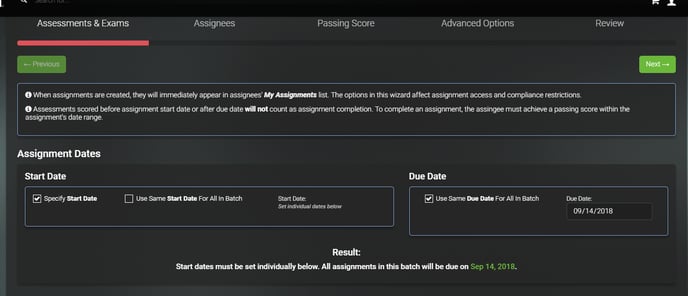
- Use the Same Start Date for All in Batch - a time saver if you prefer not to have to select start dates for each Assessment in the set of assignments. This option is available when starting immediately or when specifying the start date.
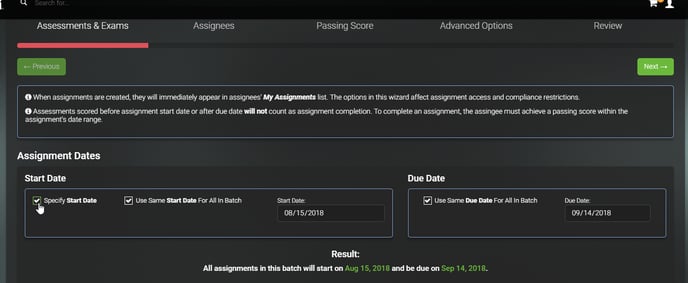
Due Date Options
Next, we'll select the DUE Date Options. Again, the Wizard allow for flexibility to best serve your need.
You have the option to:
- Use the Same Due Date for All in the Batch: (By default the due date is 30 days from the start date set.)
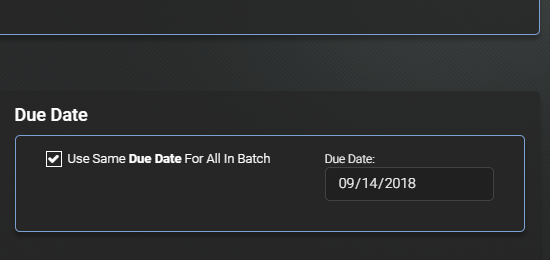
- Set Individual Due Dates by de-selecting ‘Use Same Due Date For All In Batch.
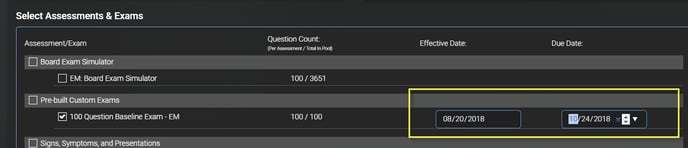
If the Specify Start Date is selected and/or the Use Same Due Date For All In Batch is unchecked, options will appear next to each assessment after selection.
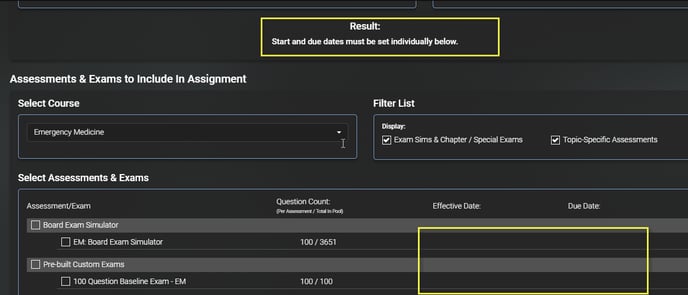
Select an Assessment (the material that will be assigned). You'll have the option to enter specific dates for that material.

