How Can I See Answers and Explanations As I Go Through the Course?
For users who want immediate explanations for each question as they’re answered or to access all answers, Med-Challenger has options for studying that don’t require completing scored assessments.
The "Practice" and "Review" tutor modes are found in the individual topic-level Q&A. To get there, go to your course, then in the left column select any Chapter to see a list of topics.

Click a topic to expand it, then select Q&A. On the right panel, you'll see the Practice and Review tabs.
Practice Mode
Use Practice mode when you want to focus on learning without worrying about correctness on first try.
In Practice Mode, your goal is learning — the system does not provide a score or track the results.
To receive immediate feedback click the Practice tab.
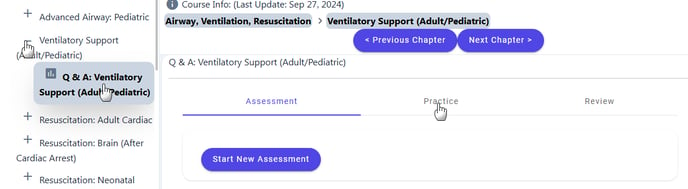
In Practice Mode you have two attempts for each question. "Remaining Tries" above the Check Answer button indicates the number of tries available. Select an answer then click the Check Answer button. If answered incorrectly, select another answer and click the check answer button again.

When a question is answered correctly, or if answered incorrectly twice, the correct answer will be highlighted in green and an explanation/remediation is provided.
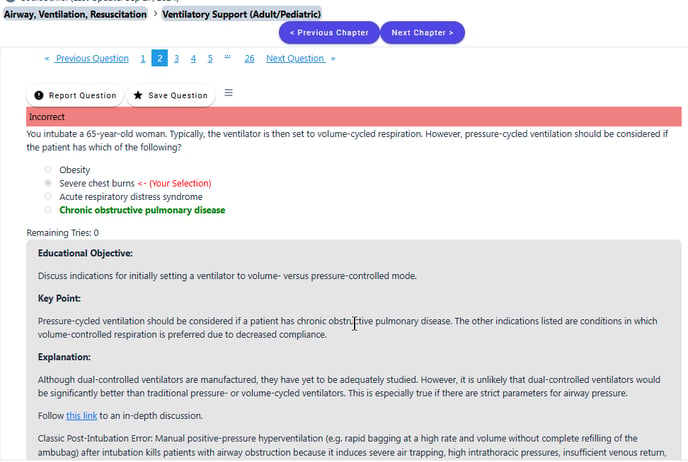 Remember - in Practice Mode there are no scores and no tracking of results
Remember - in Practice Mode there are no scores and no tracking of results
Review Mode
Use Review mode when you simply want to review questions and correct answers or browse explanations quickly
Review Mode instantly shows each question with the correct answer highlighted by a checkmark and an accompanying explanation. Use this mode to efficiently refresh and reinforce key concepts.
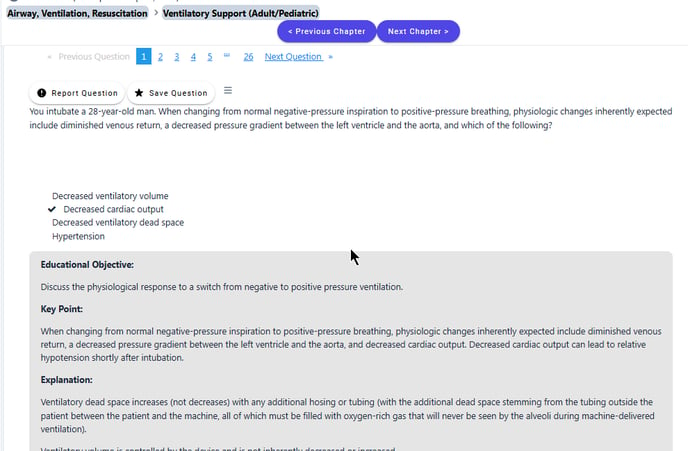
The explanations may provide links for you to click for additional information outside of Med-Challenger.

