Sometimes, the best solution to a problem is to clear your browser's cache and reload your account.
Your "cache" - or cached files - are all the files (images, scripts, etc) that have been stored on your local device by your browser previously thereby reducing the need to re-download these files when you visit sites again. When websites make updates or changes, sometimes these cached files will become outdated. Clearing your cache will remove these files (i.e. "clearing your cache"). When you visit your destination website again, your browser will reload the destination website completely and save the most current files to your cache. All browsers do this in order to save load times on return visits to your frequented destinations. What to do.
Know what brand of browser you are using.
Don't know which Web browser you have? Click here.
Please select the link below for the Web browser that you are using.
Internet Explorer: http://windows.microsoft.com/en-us/internet-explorer/manage-delete-browsing-history-internet-explorer#ie=ie-11
Note: The cache file in IE is listed as Temporary Internet Files in Internet Explorer.
Tip: Keep the following IE items checked:
- Preserve Favorites website data
- Temporary Internet files and website files
- Cookies and website data
All others may be unchecked.
In other browsers, it may be listed as cookies and data. This is the one to select if the word 'cache' is not listed.
Mozilla Firefox: http://support.mozilla.org/en-US/kb/how-clear-firefox-cache
Apple Safari: https://support.apple.com/guide/safari/clear-your-browsing-history-sfri47acf5d6/mac
Google Chrome:https://support.google.com/accounts/answer/32050?co=GENIE.Platform%3DDesktop&hl=en
Edge: https://kb.wisc.edu/helpdesk/page.php?id=54747
If you have additional questions or experience any difficulties, please submit our Support Form or contact us by phone at 1-800-676-0822 (option 2). We offer free, live, US-based support Mon – Fri, 8am – 5pm CT.
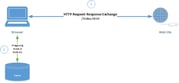
Figure: What is a browser cache?
